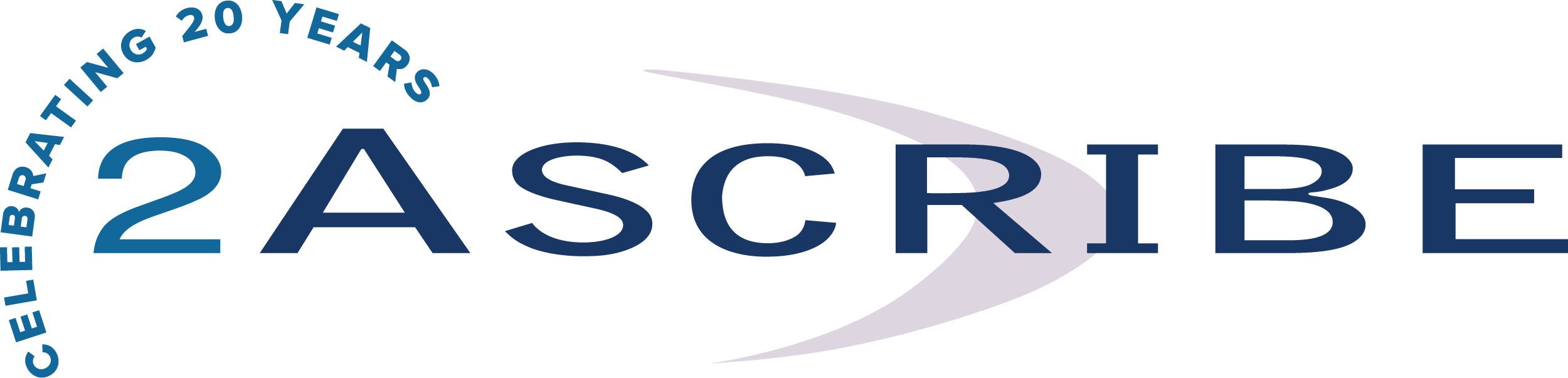Proofreading isn’t easy. Your eyes and brain want to tell you that everything is just fine. However, proofreading is about the details – spelling, grammar, and clarity are all essential areas of concern. Here are some tips to help you improve your proofreading abilities.
- Make sure spellcheck and grammar check are turned on. Depending on what version of MS Office Word you’re using, you’ll need to check just how to do this. Generally, File > Options > Proofing will take you to the settings page to turn these on.
- Now, even though you’ve got them turned on, don’t rely on spellcheck and grammar check. For example, they don’t pick up on manager vs. manger (which is rife in resumes). Read every word.
- Wondering if you’re using a word correctly? Place the cursor on the word, then right click and select synonyms. That should help you know if you’re using a word correctly.
- There are lots of high-quality online dictionaries out there. Keep your favourite in your browser’s bookmarks bar.
- Sometimes it feels like spellcheck forgets that we are in Canada and highlights words like neighbour and favourite. There is a simple solution to this problem. In the blue toolbar at the bottom of the page, make sure that it reads ENGLISH (CANADA), not just ENGLISH (which defaults to US spelling).
- Don’t proofread after you have just written the document. Take a break or wait until the next day. Come back fresh and rested, it will improve the quality of your editing.
- Keep these top ten misused words in mind:
- Practise (to do) and practice (professional office)
- Desert (think sand) and dessert (think cake)
- Your (belongs to you) and you’re (contraction of you are)
- There (a place), their (belongs to them) and they’re (contraction of they are)
- Affect (affected by) and effect (outcome or consequence)
- Horde (crowd) and hoard (think of TV reality shows about people who can’t throw anything out)
- Stationary (not moving) and stationery (paper products such as envelopes)
- Hear (as in sounds) and here (as in not there, or at this time)
- Bear (think big and scary animal) and bare (think of big and scary animal with no hair)
- Compliment (something nice that you want to hear) and complement (supplemental)
- Read it in hard copy. Sometimes things ‘jump off the page’ as opposed to not jumping off the computer screen. If you don’t have a printer, try looking at it as a pdf. Different formats help in finding those glitches we all want to avoid.
- Check the facts. Is it 111%? Or is it 11.1%? Was it Monday or Tuesday? Is it McDonald or MacDonald or Macdonald? Is it 416-555-1212 or 415-555-1212. And the best way to check a phone number is to call it. You’ll find out if you’ve got it right or not.
- Use a ruler or pen. Look at each word in the line touching it with the pen, or move a ruler down line by line to ensure you don’t skip anything.
- Get help. Ask someone to read it for you. A new set of eyes is always helpful.
- Read it with different emphasis each time. Read for spelling, then for punctuation, then formatting, and then for clarity (asking yourself the question: does it make sense).
- Finally, my favourite tip: read it out loud. Anything awkward will jump off the page, and you’ll pick up any words that you might have missed otherwise. You can even check out programs that will read your document out loud to you, like Wordtalk, a plug-in for MS Word. If you opt for Wordtalk, here’s a helpful video on installing this program.
2Ascribe Inc. is a medical transcription services agency located in Toronto, Ontario Canada, providing medical transcription services to physicians, clinics and other healthcare providers across Canada. Our medical transcriptionists take pride in the quality of your transcribed documents. WEBscribe is our client interface portal for document management. 2Ascribe continues to implement and develop technology to assist and improve the transcription process for physicians and other healthcare providers, and recently introduced AUTOfax. AUTOfax works within WEBscribe to automatically send faxes to referring physicians when a document is signed off by the healthcare professional. As a service to our clients and the healthcare industry, 2Ascribe offers articles of interest to physicians and other healthcare professionals, medical transcriptionists and office staff, as well as of general interest. Additional articles may be found at http://www.2ascribe.com