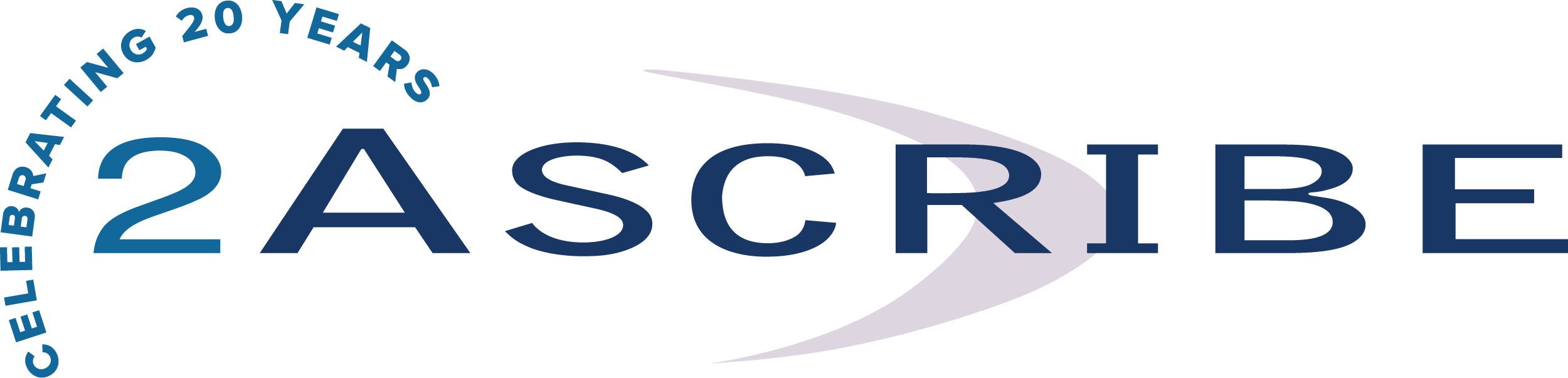Computers and Body Fatigue
Computer users sometimes experience such discomfort as back pain, stiff neck and shoulders, sore hands and wrists, or tired legs. Much of this discomfort can be prevented because the symptoms often arise from pushing the body beyond its natural limits. In addition to improving the setup of your workspace, it’s also important to consider your lifestyle. Healthful food, exercise, and rest can help improve your health and comfort. Seek medical assistance for any persistent discomfort.
Minimize the following actions:
- Sitting in awkward or twisted postures
- Maintaining the same posture for too long
- Reaching frequently
- Using too much muscular effort, even for relatively easy tasks
- Pressing on the soft tissues of your body – for example, leaning your arms against a hard desk edge
- Performing repetitive tasks that require awkward body positions or forceful exertions, without allowing the body a chance to recover.
Maintain Good Work Habits
When you’re not typing, rest your arms and wrists on a palm rest, rather than on a hard desk edge. If you use a palm rest, try to rest only when not typing. Alternatively, move your keyboard well in from the edge of the work surface so that you’re not resting on the edge. Consider support for your lower back. Performing different tasks gives your body a chance to recover while you keep up your productivity. Try alternating these different tasks so that you don’t do the same task for long periods of time.
Incorporate these tips into your lifestyle:
- Adjust the height of the chair back so that there’s contact between the seat back and the most curved part of your back
- If you have a chair with armrests, they should be height adjustable so that you’re not hunching or slouching your shoulders to use them
- Alternate between the mouse or other pointing device and the keyboard. This provides a recovery pause from both
- Use a light touch when pressing the keyboard keys and holding the mouse
- Keep the mouse or trackball close to the keyboard to minimize reaching from the shoulder
- If you use the mouse or trackball more than the keyboard, place the mouse in front of you and the keyboard slightly to one side
- If your chair needs to be positioned high to accommodate a straight wrist position, use a footrest to support your legs
- Place your monitor 18 to 30 inches away from your eyes
- Use a document holder to position papers, large books, or printouts
- Let your arms fall relaxed at your sides to avoid shrugging
Your Ergonomics Checklist
Use this checklist to help you make adjustments to your work area to enhance your comfort when using the computer.
Work Space:
- Place monitor screen perpendicular to the window
- Adjust or close window coverings
- Arrange materials and equipment by frequency of use and importance
- Insure that reference materials storage does not require excessive reaching or twisting
- Clear area under and around desk
- Remove sources of distraction around the monitor
- Keep noise to a minimum
Body Position:
- Consult a qualified health professional if you feel any aching, numbing, or tingling in your arms, wrists, or hands
- Take frequent recovery pauses from typing
- Maintain a straight wrist position while typing
- Use the wrist leveler on the Microsoft® Natural® Keyboard, when necessary, to promote a straight wrist position while typing
- Avoid resting on your wrists while typing
- Use a light touch on keys while typing
- Maintain good health habits
- Adjust keyboard and chair height to keep wrists straight
- Don’t rest wrist and forearm on a hard or sharp edge
- Place mouse/trackball next to the keyboard
- Use a light touch on the mouse
- Keep feet on the floor or supported by a footrest
- Support lower back
- Use armrests, if possible, to comfortably support the arms
- Adjust chair positions and postures throughout the day
- Vary tasks throughout the day
Visual:
- Place screen 18 to 30 inches from eyes
- Position desk light away from the eyes and screen
- Remove sources of reflective glare (paper, shiny posters)
- Adjust brightness and contrast controls
- Ensure that screen is clean
- Place top of screen at eye level (lower for bifocal wearers)
- Place reference materials at same height as and next to the monitor
- Schedule eye examinations regularly
Helpful Exercises
Using a monitor, like other close work, places such demands on your eyes that it is important to take brief (30-second to 2-minute) but frequent pauses throughout the time you are working with your computer. The recovery pause gives your eyes a chance to recover from fatigue. During your recovery pause, try some of the following exercises to help you feel refreshed. Note: Don’t do any exercise that feels uncomfortable or causes straining.
To keep your eyes feeling refreshed:
- Yawning and blinking can help to keep your eyes lubricated
- Changing focus can help to relax the muscles of your eyes. To try this, look at your fingertip with your arm stretched in front of you, then to a point far away from you, then back to your fingertip
- Palming can help to relieve eyestrain. To try this, cover your eyes with your hands, while you breathe deeply.
To keep your body feeling refreshed:
- Deep breathing can help relieve tension in your muscles
- Hand and finger massages can help to keep your hands warm and reduce cramping and stiffness
- The executive stretch is a good exercise for the entire upper body. To try this, clasp your hands behind your head and gently stretch your elbows back while taking in a deep breath
Shoulder shrugs can help to reduce tension or stiffness in the upper back and neck. To try this, gently pull your shoulders up toward your ears and then relax your shoulders downward.